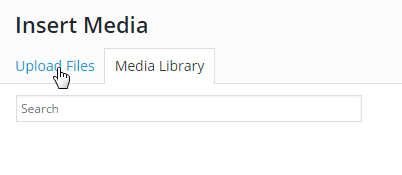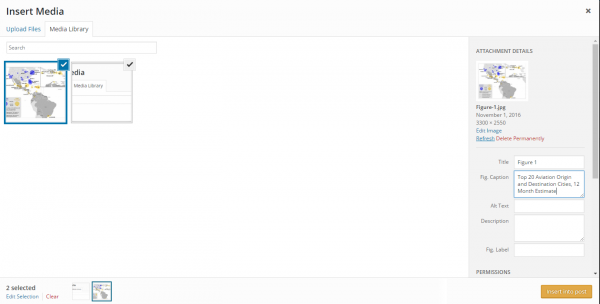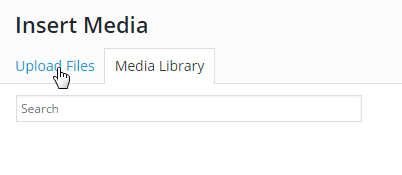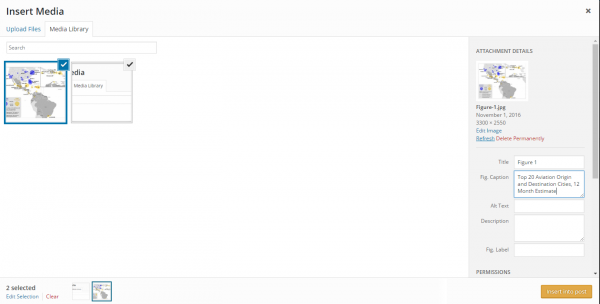Figures should be uploaded in the following formats: .jpg, .jpeg, .png, .gif
To insert figures into your submission, follow these steps:
1. Create a new paragraph in the portion of the article text where the Figure should appear and place your cursor in this field.
2. Click the (Insert Image) button that appears above the article text: 3. This will trigger a window called “Insert Media” to appear, allowing you to select the image you want to add.
4. If you have not yet added any figures, you may need to Upload Files by navigating to that portion of the window:
5. From that page, choose the Figures from your computer that you would like to upload to your article page.
6. To insert the image, ensure that it is selected on the “Media Library” tab. There will be a right-hand sidebar with “Attachment Details”. Use that section to add the title and caption of your figure first. Please note that the Figure Title and Caption should be supplied in the “Title” and “Fig. Caption” text fields, not the “Alt Text” and “Description” text fields. The appropriate figure number (‘Fig. 1′, ‘Fig. 2′, etc…) will be automatically added to the figure title so long as text is added in the “Label” field.
7. Once you have added the Figure title, scroll down to the bottom of the attachment details. Select Display Type as “Figure”, Link to “Media File” and choose the size you prefer. For example:
3. This will trigger a window called “Insert Media” to appear, allowing you to select the image you want to add.
4. If you have not yet added any figures, you may need to Upload Files by navigating to that portion of the window:
5. From that page, choose the Figures from your computer that you would like to upload to your article page.
6. To insert the image, ensure that it is selected on the “Media Library” tab. There will be a right-hand sidebar with “Attachment Details”. Use that section to add the title and caption of your figure first. Please note that the Figure Title and Caption should be supplied in the “Title” and “Fig. Caption” text fields, not the “Alt Text” and “Description” text fields. The appropriate figure number (‘Fig. 1′, ‘Fig. 2′, etc…) will be automatically added to the figure title so long as text is added in the “Label” field.
7. Once you have added the Figure title, scroll down to the bottom of the attachment details. Select Display Type as “Figure”, Link to “Media File” and choose the size you prefer. For example:
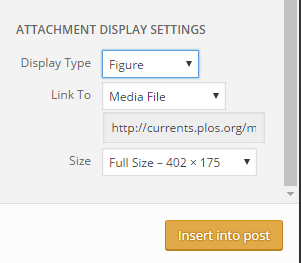
Feel free to contact [email protected] for any issues with inserting figures.