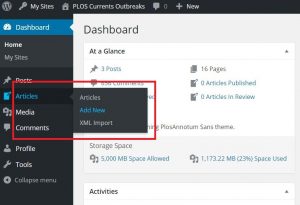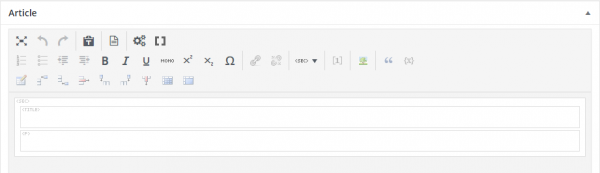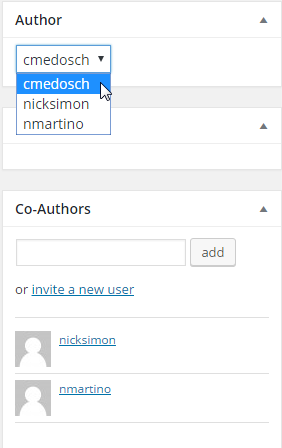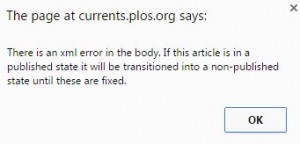Author Guide
PLOS Currents: Huntington Disease considers all aspects of research into Huntington disease. Topics include (but are not limited to) molecular and cell biology; genetics and genomics; animal models; behavioural, translational and clinical research.
Please feel free to email [email protected] if you need assistance with the submission process.
Please note, we have been experiencing technical difficulties with our submission system. If you have a technical issue with the submission process, please contact [email protected] with your manuscript title and a brief description of the issue.
General Guidelines
- Submission of a manuscript to PLOS Currents: Huntington Disease implies that all listed authors contributed substantially to the work, and that the work is an original contribution.
- In cases when it is not immediately clear whether a contributor should be an author or simply acknowledged, please follow the policies used by the PLOS Journals.
- If a manuscript constitutes primary publication of results from a study involving human subjects, authors must affirm that it was done in accordance with the World Medical Association Declaration of Helsinki.
- All submissions must meet the guidelines set forth in the PLOS-wide data policy for data availability standards. All data underlying the findings described in the manuscript must be made fully available without restriction (with some exceptions).
Submission Guidelines and Editorial Policies
Author Affiliations
Please provide full names and affiliations (Department, Institution, City, State, Country) for all authors as you would like them to appear on the article. You can update the institution by filling out the “Affiliation” field in each author’s profile.
Abstract
Please structure your Abstract with the following heading or similar: Introduction, Methods, Results, Discussion.
Funding Statement
Please provide a Funding Statement. Describe the sources of funding that have supported the work. Please include relevant grant numbers and the URL of any funder’s website. Also, describe the role of any sponsors or funders. If they had no role, include this sentence at the end of your statement: “The funders had no role in study design, data collection and analysis, decision to publish, or preparation of the manuscript.”
If you did not receive any funding for this work, please state “The author(s) received no specific funding for this work.”
Competing Interest Statement
Please declare any competing interests as described in the “PLOS Policy on Declaration and Evaluation of Competing Interests.” https://journals.plos.org/plosone/s/competing-interests. You are responsible for recognizing and disclosing on behalf of all authors any competing interest that could be perceived to bias their work, acknowledging all financial support and any other relevant financial or competing interests.
If no competing interests exist please include the following text in your article “The authors have declared that no competing interests exist.”
If you have competing interests to declare, please include the following statement: “I have read the journal’s policy and have the following conflicts…”
- PLOS defines a competing interest (COI) as anything that interferes with, or could be perceived as interfering with, the complete and objective presentation, peer review, editorial decision-making, or publication of a manuscript. A COI can be financial, professional, or personal, and can arise in relation to an organization or an individual.
*Please note that if a submitting author is serving as a member of the Editorial Board for a PLOS Currents journal, we ask that you declare this in the Competing Interests statement.
Ethics Statement
For studies involving human or animal research, authors should follow the policies established for the PLOS Journals (see for example the policies for PLOS ONE Animal Research or Human Subjects Research) and provide an ethics statement in their Materials and Methods section.
References
Please incorporate your references using the reference tool. Please ensure that ALL References are inserted in the article in ascending numerical order. Use the “Insert References” tool to add any citations to your manuscript. For further information, please see our guidelines for references: https://currents.plos.org/outbreaks/reference-creation/
Systematic Reviews
Please provide a completed PRISMA Checklist. This can be supplied as a PDF via email. Please include a PRISMA flowchart as Figure 1 in your manuscript. Please see the PRISMA site for more information: https://www.prisma-statement.org/.
Data Reporting
Please adhere to the Open Data policy by providing a Data Availability Statement. Please know that all PLOS journals require the minimal dataset underlying the findings in the manuscript (i.e. the values behind statistics, graphs, figures, and tables) to be freely available to other researchers. Data may be placed in a public repository such as Figshare (https://figshare.com/) or Dryad (www.datadryad.com), Supporting Information files, or in the manuscript itself. This policy applies to all data except where public deposition would be in violation of legal or ethical restrictions or the data is owned by a third party.
Please let us know where your data may be located and provide DOIs or accession numbers if necessary. If ethical or legal restrictions do exist, please state who is imposing these restrictions, the nature of the restrictions (i.e. why the restrictions have been imposed), and provide contact information to which requests for the data may be sent. Please also provide contact information to where requests may be sent if data is owned by a third party.
For further information, please visit our site: https://journals.plos.org/plosone/s/data-availability
Note: We recommend using Google Chrome or Mozilla Firefox when submitting to PLOS Currents.
Instructions for Writing and Submitting articles to PLOS Currents
If you do not have a PLOS Currents author account, please email [email protected] with your manuscript title and affiliation information so that an account can be set up and activated.
Once your account is created and you have logged in, you will be able to create a new article via the “My Sites” button, which is accessible from the top of any PLOS Currents page, by selecting the PLOS Currents section you would like to submit your article to and clicking “Dashboard”.
From the Dashboard page, select the ‘Articles’ button on the left-hand sidebar, followed by the ‘Add New’ button.
Before creating a new submission, please make sure of the following:
A) Please ensure that you are logged in to the correct PLOS Currents section – the name of the section will appear in the bar at the top of the page.
B) Please ensure that you are creating a new Article, rather than a new ‘Post.’ Posts cannot be published in PLOS Currents, and will need to be re-submitted as articles.
Enter the paper’s Title, Abstract, Funding Statement, and Acknowledgments into the appropriate text fields on the submission page, using the editing toolbar to format the text, add images, tables, equations, and lists as needed.
Note: If you are copying a fully formatted document into WordPress, the previous document’s formatting may not display correctly. In this case you can use the ‘Paste’ tool to copy the article in plain text into WordPress
Creating Article Text
1) Begin by identifying the “Article” body section of the page. It looks like this:
2) Copy all original text of your article (from a word document, for example) into the Article field pictured here. Do not include the Figures in your article when you copy and paste. These will be added in later.
3) Section headings (Introduction, Methods, Results, etc) should be provided in the “Title” fields, while article text should be provided in the text fields (labeled with a
for paragraph). Sub-headings can be denoted by using bold text formatting. If you are not able to create Title fields, simply confirm that you have sections labeled with headings, and the journal staff will convert these to title fields later.
4) After you’ve copy and pasted your entire article into the “Article” section and you want to to add additional sections at the bottom, there are several ways to do this:
- New sections can be created by pressing Ctrl + Enter on your keyboard in the area where you want to create a new section. Pressing Ctrl+ Enter while your cursor is in will create a new section which contains a new field.
- Place your cursor in the area you want to create a new section. Use the button that looks like this:
Note: If you have any questions or errors that occur during this process, please email [email protected] for assistance. Please provide the title of the manuscript you are submitting.
Instructions for inserting Figures, Tables, Equations and References:
Adding Co-Authors
Co-authors can be added to an Annotum article at any point in the article-creation process.
In the article editor, find the “Author” and “Co-Authors” meta boxes on the right-hand side of the screen – you may have to scroll down to find them:
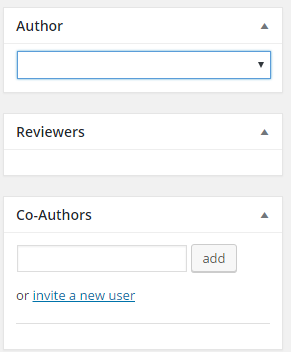 1) If your co-authors do not already have PLOS Currents profiles, you can invite them to do so via the “invite a new user” link, found in the “Co-Authors” box. See image above.
1) If your co-authors do not already have PLOS Currents profiles, you can invite them to do so via the “invite a new user” link, found in the “Co-Authors” box. See image above.
2) If your co-authors already have profiles in the system, enter their names into the search field in the “Co-Authors” box on the right-hand sidebar, select the correct name, and click the ‘Add’ button.
Note: The author order will be denoted by the order in which you invite authors. This order can be changed by the journal office. The primary author submitting the article will appear as the first author, the first co-author added to the article will appear as the second author, the second co-author invited will appear as the third, etc…
To change the primary author for an article, follow these steps (see image above):
1) Make sure you are viewing your article page where the authors are listed in the sidebar.
2) Confirm that your own name appears in the “Author” box in this side bar. See image above for guidance.
3) Use the arrow next to your name to access the drop-down menu and select a new primary author. Press save at the top of the article.
Note: Please remember that changing the primary author in this section will change the author who has access to edit the article. Once a new primary author is selected, they will be responsible for editing and submitting the article.
Providing Author Affiliation Information
In the published article, the author list will appear at the top of the page, and each author’s affiliation information will appear upon mouse-over of their name. Each author will need to submit his/her own affiliation information in Annotum, which can be done via the ‘Annotum Profile’ page.
Submitting Your Article
Once the article is complete, you can submit it for review. The submission process can be initiated via the ‘Submit For Review’ button found in the top right corner of your submission page:

NOTE: Press OK if you receive the pop-up warning regarding XML errors:
Once submitted, the status box for your submission will read as follows:

As your submission moves through the editorial process, the status box will display the following stages:
- Waiting for Review – the editors are considering whether to solicit review comments from the experts on our reviewer board.
- In Review – the editors have sent invitations to external reviewers, who will be given approximately one week to provide their review comments.
- Approved/Declined/Revised – the editors have reached a decision, and you should have received a formal decision letter
If and when your article is approved for publication by the editors, PLOS Currents staff will give the submission a final quality check to ensure that all required information has been provided, and that the article is formatted correctly. If revisions are requested, the article returns to a draft status for further editing by the author(s).
“Annotum Knowledgebase” © 2012 Solvitor LLC, CC-BY-SA