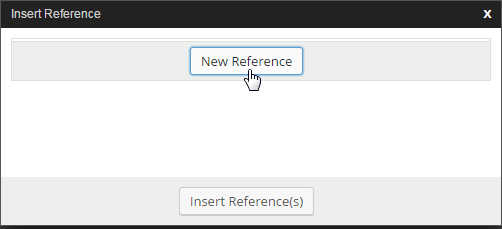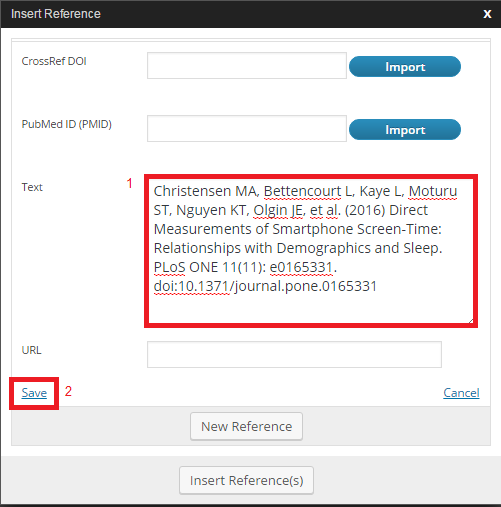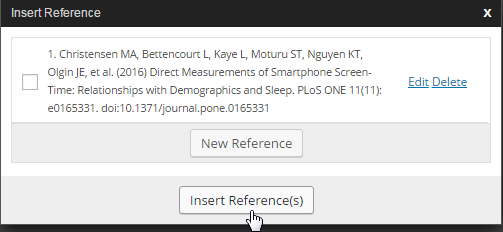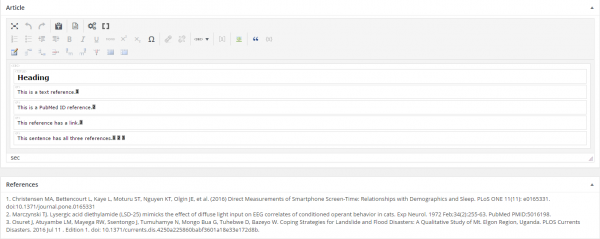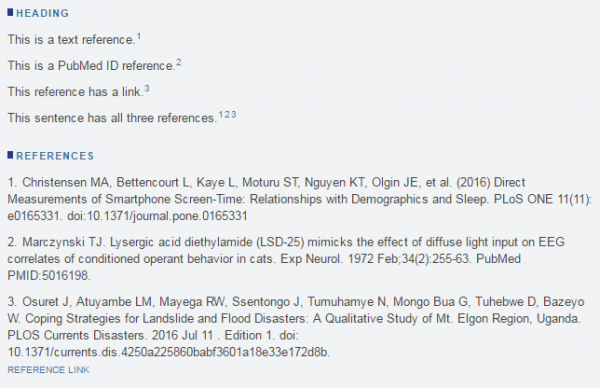Reference Creation
To add a reference, follow these steps:
Click the (Insert reference) button:
To get started, click the “New Reference” button:
Text References
Text references can contain any text:
Once you have entered the text and (optional) URL, you will need to click the “Save” button in the bottom left.
To insert a new reference into your article, check the box next to the reference, then click “Insert reference(s)”. NOTE: Be sure the cursor in your article is in the right spot where you want to insert the reference before you click “insert reference(s)”. You can also insert multiple references simply by checking more than one box before clicking the “insert reference(s)” button.
This example shows the in-text citation and corresponding reference listing in the article editor:
PubMed ID (PMID) Import
Note: CrossRef DOI inport is not currently functional.
To import references via PMIDs, simply enter the PMID into the relevant entry field in the Insert References dialog, and click “Import”. The reference text will be imported into the “Text” field”:

Reference Links (URL)
You can optionally add a URL to any reference:
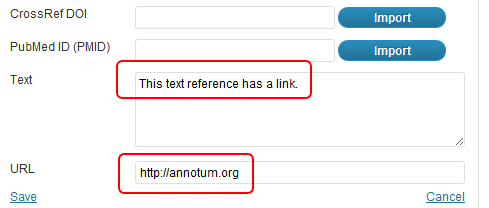
Examples
The following examples show multiple types of references inserted using the “insert reference” button:
And in the browser after the article is published (or previewed):
Please note that the PLOS Currents Production staff will insert commas between multiple references (as seen above with “1 2 3”).