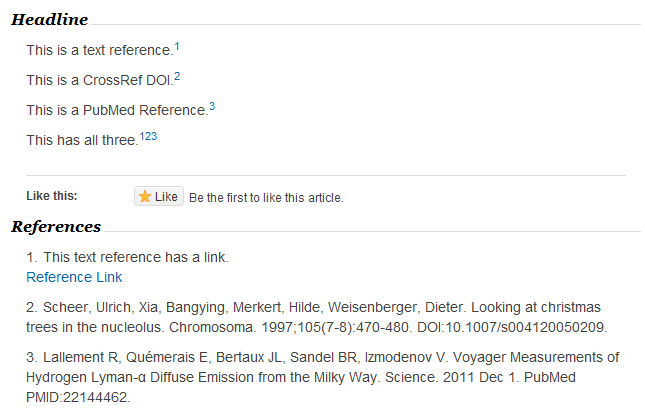Reference Creation
To add a reference, follow these steps:
Click the (Insert reference) button:

To get started, click the “New Reference” button:
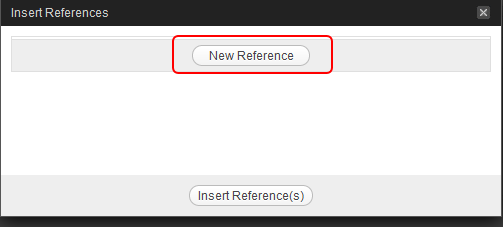
Text References
Text references can contain any text (but no HTML or other markup):
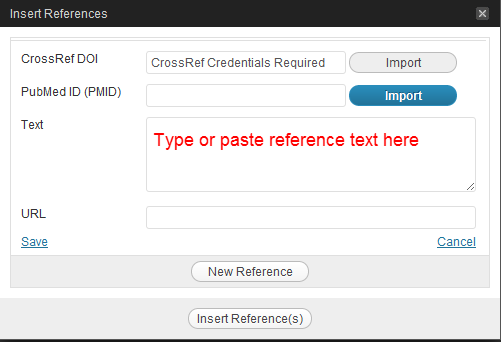
NOTE: Once you have entered the text and (optional) URL, you will need to click the “Save” button.
To insert your new reference into your article, check the box next to the reference, then click “Insert reference(s)”:

NOTE: Be sure the cursor in your article is in the right spot before you click “insert reference(s)”. Once your references are created you can always close the Insert References dialog and insert the footnotes at any time. Note also that you can insert multiple notes simply by checking more than one box before clicking the “insert reference(s)” button.
This example shows an inserted reference and footnote in the article editor:
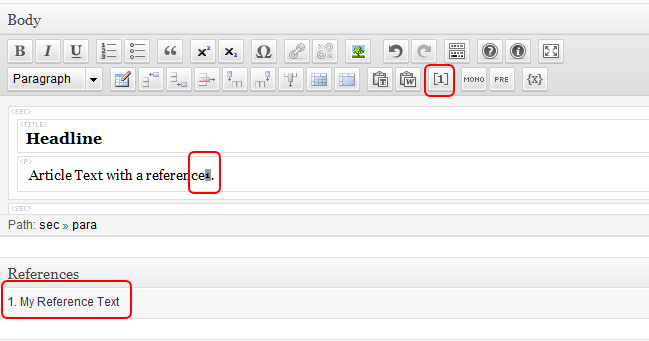
CrossRef DOI Import
To import references via CrossRef DOIs, you first need to enter credentials in the Annotum Settings screen (Dashboard > Appearance > Annotum Settings). Find the “CrossRef Credentials” section, and fill in your Login and Password information:
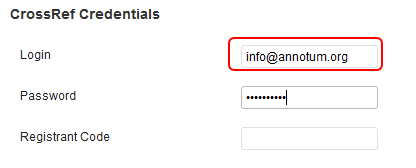
Note: these are not the same credentials used for registering CrossRef DOIs. For more information on obtaining credentials, please see this page. Also note that the password is not used for the DOI lookup.
Once your credentials are squared away, click the insert reference toolbar button, and enter a CrossRef DOI in the relevant entry field, and click “Import”. The reference text will be imported into the “Text” field”:

PubMed ID (PMID) Import
To import references via PMIDs, simply enter the PMID into the relevant entry field in the Insert References dialog, and click “Import”. The reference text will be imported into the “Text” field”:

Reference Links (URL)
You can optionally add a URL to any reference:
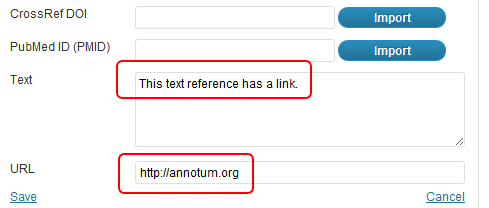
Examples
The following examples show multiple types of references, both in the editor

And in the browser after the article is published (or previewed):